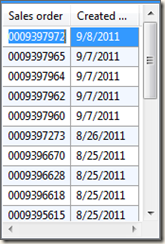Today I was using the outlook object model to read emails from outlook. I was using
1: fromEmail = mailItemClass.get_SenderEmailAddress();I thought this would return something like john.smith@perfect-10.tv. Instead it returned something like this
"/O=PERFECT10/OU=FIRST GROUP/CN=RECIPIENTS/CN=JOHNSM"
I needed to get the smtp email address, after a lot of searching I did not find anything that really worked within Ax. So I wrote a function to do this in Ax..
1: str ResolveEmail(str _emailAddress) 2: { 3: Microsoft.Office.Interop.Outlook.Recipients recipients; 4: Microsoft.Office.Interop.Outlook.Recipient recipient, newRecipient; 5: Microsoft.Office.Interop.Outlook.AddressEntry addressEntry; 6: Microsoft.Office.Interop.Outlook.ExchangeUserClass exchangeUser; 7: 8: Microsoft.Office.Interop.Outlook._Application outAppl; 9: Microsoft.Office.Interop.Outlook.MAPIFolder mapiFolder; 10: Microsoft.Office.Interop.Outlook.NameSpaceClass Nspace; 11: Microsoft.Office.Interop.Outlook.ItemsClass itemClass; 12: Microsoft.Office.Interop.Outlook.OlDefaultFolders olFolderInbox13: = CLRInterop::parseClrEnum('Microsoft.Office.Interop.Outlook.OlDefaultFolders','olFolderInbox');
14: 15: 16: int numOfEmails;
17: int numOfFolders;
18: str value;
19: int cnt;
20: 21: ;22: try
23: { 24: 25: recipients = mailItemClass.get_Recipients(); 26: cnt = recipients.get_Count(); 27: recipients.Add(_emailAddress); 28: cnt = recipients.get_Count(); 29: recipients.ResolveAll(); 30: recipient = recipients.get_Item(cnt); 31: addressEntry = recipient.get_AddressEntry(); 32: exchangeUser = addressEntry.GetExchangeUser();33: if(exchangeUser)
34: {35: value = exchangeUser.get_PrimarySmtpAddress();
36: }37: else
38: {39: value = _emailAddress;
40: } 41: 42: }43: catch(Exception::CLRError)
44: {45: error('cannot read email');
46: continue;
47: }48: // }
49: return value;
50: }
NOTE #1: The Dynamics Ax code to get the mailItemClass this uses is a global variable on the class and so is the FolderClass. See this article to get the first mailItem.. http://dc313.4shared.com/doc/J3LRQLgs/preview.html
NOTE #2: I found a article http://anoriginalidea.wordpress.com/2008/01/11/getting-the-smtp-email-address-of-an-exchange-sender-of-a-mailitem-from-outlook-in-vbnet-vsto/
which probably works but seemed like overkill to me, but luckily there was a comment in the article that had a simple .Net solution, which is what I used to translate into my Dynamics Ax method. Here is the .Net solution I used based off the comment..Just create a standard VB App for windows forms and copy paste this code, add a reference to outlook dll.
1: 2: Imports Microsoft.Office.Interop
3: 4: 5: 6: 7: Public Class Form1
8: 9: 10: 11: Private Sub btnButton1_Click(sender As System.Object, e As System.EventArgs) Handles btnButton1.Click
12: MsgBox(fnGetSMTPAddress("/O=PERFECT10/OU=FIRST ADMINISTRATIVE GROUP/CN=RECIPIENTS/CN=LARRYB"))
13: End Sub
14: 15: Public Function fnGetSMTPAddress(ExchangeMailAddress As String) As String
16: Dim objOutlook As Outlook.Application
17: Dim objMailItem As Outlook.MailItem
18: 19: objOutlook = New Outlook.Application
20: objMailItem = objOutlook.CreateItem(0)21: objMailItem.To = ExchangeMailAddress
22: objMailItem.Recipients.ResolveAll() 23: fnGetSMTPAddress = objMailItem.Recipients.Item(1).AddressEntry.GetExchangeUser.PrimarySmtpAddress24: objMailItem = Nothing
25: objOutlook = Nothing
26: 27: End Function
28: 29: 30: End Class